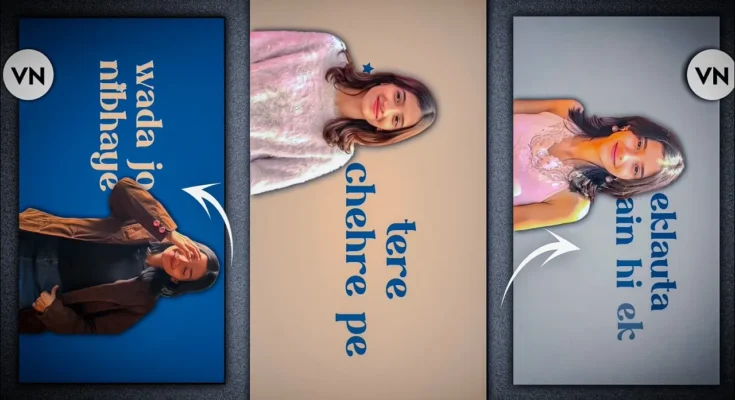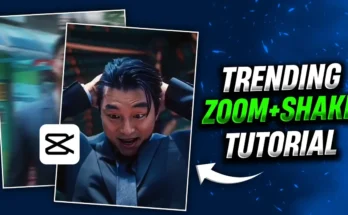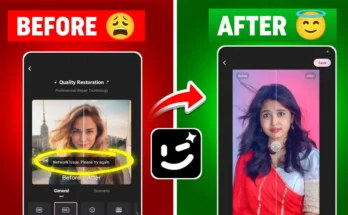How to Create Viral Trending Lyrics Videos in VN App (Step-by-Step Tutorial)
Have you ever wondered how to create those eye-catching trending lyric videos that are dominating Instagram Reels right now? If you’re looking to jump on this viral trend and boost your engagement, you’re in the right place. In this tutorial, we’ll walk you through how to make these professional-looking lyric videos using the VN Video Editor app—no prior editing experience required!
This guide is perfect for Instagram content creators, TikTok editors, and anyone passionate about aesthetic lyric videos. Let’s dive in!
Step 1: Install the VN App
Start by downloading the VN Video Editor from the Play Store if you haven’t already. Once installed, open the app and click on the “+” button to start a new project.
Step 2: Add Background and Music
Next, select a video clip or background image to begin with. If you don’t have a suitable clip, we’ve linked some viral background images and music tracks in the video description. Download those first and import them into VN.
To extract audio from a video clip (especially if you’re using trending music), click on the clip, then select “Extract Audio”. For the best chances of going viral, we recommend using trending tracks available on platforms like TikTok Music Library.
Step 3: Set Your Background
After importing the music, choose a background color or image. A popular choice is plain black, which you can customize with color filters. Alternatively, you can use aesthetic photos from platforms like Unsplash or the ones provided in the video description.
Step 4: Add and Adjust Animation Templates
The beauty of VN App is that it comes with built-in animation presets. If your video starts with a viral animation clip, split it where the animation ends using the “Split” tool and delete the unnecessary parts.
To match your video’s background with the lyrics, use the “Color” option to adjust hues as needed. You can also align images according to the lyrics for better emotional impact.
Step 5: Add Cut-Out Images with Shadows
Select any aesthetic image, increase its size, and click on the “Cut-Out” option to remove the background automatically. VN does a great job with this using AI. For fine-tuning, use the “Modify Area” option and brush to perfect any glitches.
Then, go to “Cut-Out Stroke” to add shadows for a more professional, layered effect. Use black with reduced opacity and smaller size for best results. This gives your image depth and helps it pop against the background.
Step 6: Add Motion Animation to Images
To bring your visuals to life, use the “Motion” feature. Try using left-to-right or top-to-bottom slice animations. Adjust the duration to make transitions feel smooth. The key is to ensure all animations are synced with the lyrics and the beat.
Step 7: Insert and Style Your Lyrics
Click on “Text” → “Add Heading” and start typing your lyrics. To give your video a modern look, use trending fonts. One popular font used in viral lyric videos can be downloaded and imported from the video description or sites like DaFont.
After importing, choose the font and set your preferred color. White or black typically stands out well. Use the “Fade” animation or gradient transitions for text appearance. To enhance dynamism, apply keyframe-based zoom effects for each line of the lyrics.
Step 8: Use Keyframes for Zoom Effects
To animate your lyrics, zoom in gradually using keyframes. Start with a smaller size, add a keyframe, move forward a bit, then add another keyframe with a slightly larger size. Use “Curve” options like “Cubic In” for smoother transitions.
Step 9: Duplicate and Sync Lyrics
To add the next line, duplicate the previous text layer, delete the old lyrics, and type the new line. This saves time while keeping the formatting consistent. Make sure to remove previous keyframes and add new ones that match the beat of the music.
Adjust background durations and transitions as you go. Use fade or blur transitions between scenes to maintain flow and aesthetic consistency.
Step 10: Final Touches and Export Settings
Once your entire lyric video is ready, convert the aspect ratio to 9:16 (portrait mode) for Instagram Reels or TikTok. Simply go to “Export” → switch from Auto to Manual → choose 1080p resolution and 50-60 fps for the best quality.
After exporting, you can re-import it as a new project and rotate the canvas if needed to fill the screen perfectly.
Why This Works in 2025
Lyric videos are booming again, thanks to their emotional connection and viral potential. Platforms like TikTok, Reels, and YouTube Shorts are favoring short, emotional, and visually rich content. With tools like the VN App, you no longer need expensive software or a PC—your phone is your entire editing suite!
Bonus Tips
- Use emotional or trending dialogues/lines that people can relate to.
- Stay updated on viral fonts and background styles via Behance or Dribbble.
- Pair your videos with trending hashtags on Instagram and TikTok for better visibility.
Useful Resources
Conclusion
And that’s it! With just your phone and the VN App, you can create stunning, viral lyric videos in under an hour. This technique is perfect for content creators, lyricists, musicians, or anyone looking to grow their social media presence with engaging content.
Try it out today, and who knows—your next Reel might just go viral!
If you found this guide helpful, don’t forget to bookmark it and share it with fellow creators!