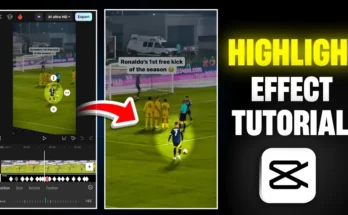How to Change Video Background in One Click Using the Insur App (Free & Easy)
Have you ever wondered how to give your normal videos a premium, studio-style background without needing a green screen or advanced editing tools? In this tutorial, we’ll show you how to change your video background in just one click using the Insur app – a user-friendly video editing application available on Android. Whether you’re a beginner or content creator looking to upgrade your Instagram Reels, YouTube Shorts, or TikTok videos, this method is fast, effective, and absolutely free!
Watch the full tutorial below or follow along with the step-by-step guide.
What is the Insur App?
The Insur App (also known as Inst or Inso in some regions) is a lightweight mobile video editor that allows users to edit videos, apply effects, and most importantly — change video backgrounds automatically using AI cut-out features.
No need for chroma key or green screen — just upload your video and pick a background. The app removes the original background and replaces it with your selected one instantly.
Step-by-Step: How to Change Video Background in the Insur App
1. Download and Install the App
- Go to the Google Play Store.
- Search for “Insur Video Editor” and install it on your device.
- Open the app to get started. You’ll see a clean interface with a “Video” button.
2. Create a New Project
- Click on the “Video” option on the home screen.
- Tap on “New” to start a fresh project.
- Select a background from the preloaded options or upload your own. You can choose from:
- Studio-style backgrounds
- Motion graphics
- Nature, abstract, or tech-themed designs
- Tip: A collection of free premium backgrounds is often provided in the video’s description – download them for better results.
3. Adjust the Canvas Ratio
- After adding the background, click on the Canvas option.
- Select the video ratio (e.g., 9:16 for Instagram Reels or TikTok).
- Resize and fit the background to fill the screen properly.
4. Set Background Duration
- Increase the background’s duration to match the length of your actual video clip.
- This ensures your background doesn’t disappear mid-video.
5. Add Your Real Video (As a Layer)
- Scroll through the options and find “PIP” or “Layer.”
- Choose the video you want to edit.
- Your original video will appear on top of the background.
6. Apply One-Click Background Removal
- Tap on your video layer and scroll to find the “Cut-Out” option.
- Select it. The app will automatically remove the background using AI.
- Once done, hit “Done.” Now your video appears over the new background.
7. Adjust and Enhance Your Video
To make your video blend perfectly with the new background, follow these tweaks:
- Positioning: Drag and adjust the video layer as needed.
- Brightness & Light: Use the “Adjust” panel to increase brightness if your new background is bright.
- Saturation: Slightly increase it to make the subject pop.
- Sharpness: Enhance the quality using the “Sharpen” tool.
- Shadows: Add or reduce shadows to match the lighting of your new background.
8. Final Adjustments & Export
- Make sure the background’s duration is trimmed to the end of your video.
- Select the “Export” option from the top.
- Set the resolution to 4K and frame rate to 60 FPS for best quality.
- Tap export, and your video will be saved in high resolution to your gallery.
Why Use the Insur App?
- One-click background removal with AI
- No green screen or complex editing tools required
- Beginner-friendly UI and fast performance
- Perfect for content creators, educators, and social media influencers
More Free Video Editing Tools You Might Like:
- CapCut – Popular for TikTok and Instagram editing.
- Canva Video Editor – Online tool with drag-and-drop features.
- InVideo – Great for automated video creation with templates.
Conclusion
Changing a video’s background no longer requires expensive tools or editing expertise. With the Insur app, you can replace boring or messy backgrounds with stunning visuals in just one click. It’s the perfect solution for anyone looking to upgrade their videos for social media, marketing, or personal branding.
Have questions or suggestions? Leave a comment below and don’t forget to share this post with your fellow creators. Happy editing!
Note: This post is not sponsored. App features are subject to updates from the developers.