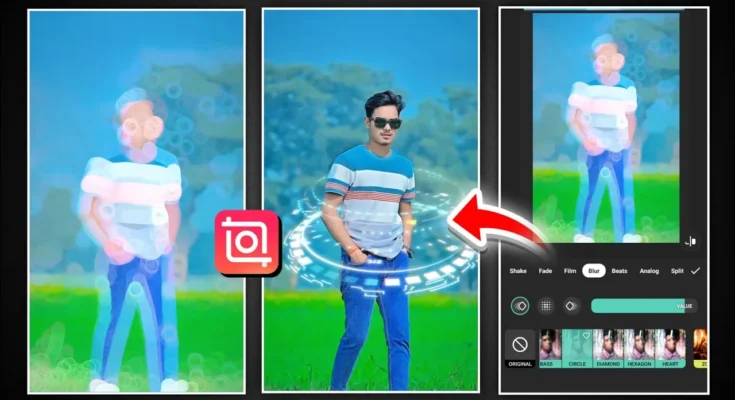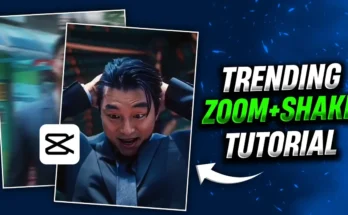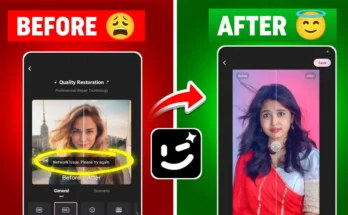How to Create Viral Walking Reels with Blur Effects Using the InShot App
Hey guys! Want to make your Instagram Reels stand out with the latest blur effect walking videos? You’re in the right place. In this tutorial, I’ll walk you through how to use the InShot (Ins) app to create trending blur effect videos that are consistently going viral on Instagram Reels.
Step 1: Install the InShot (Ins) Application
First things first—download the InShot App from the Google Play Store. If you already have it installed, make sure it’s updated to the latest version because the new blur effects were added in a recent update.
Step 2: Import Your Video
- Open the InShot app.
- Click on the Video option on the main screen.
- Select the video you want to edit and click Done.
At this stage, your video will be loaded into the timeline. If you play it, you’ll notice it’s just a regular, unedited clip—no effects added yet.
Step 3: Mute Background Noise
Click on the “Mute Clip” option to remove any unwanted background sounds from your video. This gives your video a cleaner audio base for adding music.
Step 4: Add Trending Music
- Click on Audio → Music.
- Go to My Music to choose a track from your device.
- Select a trending song to increase your chances of going viral. For example, the current trending track is “Sayara.”
Using viral music gives your video a better chance of being discovered on Instagram Reels or even TikTok.
Step 5: Apply the Trending Blur Effect
This is where the magic happens!
- Click on Effects (not AI Effects, just basic effects).
- Navigate to the Blur category.
- You’ll see various blur effects like “Hello Blur,” “Diamond Blur,” and “Heart Blur.”
- Select the one that fits your video vibe and adjust the intensity accordingly.
You can even limit the effect to specific parts of the video by dragging it to the desired length on the timeline.
Step 6: Add AI and Motion Effects
Want to take things up a notch?
- Go to AI Effects and explore effects like line bursts, glow trails, and motion waves.
- Choose a visually appealing effect like the trending “Line Waves” and apply it to your video.
Step 7: Use Transitions for a Smooth Flow
To make your video flow seamlessly:
- Click on Split to create a cut at any point.
- Click on Transition and select from various options like Zoom, Shake, Glitch, and 3D effects.
- Choose trendy ones like “Shake” or “Motion Zoom” for that cinematic feel.
These transitions add a professional look and feel to your walking blur videos.
Step 8: Add Slow-Motion for Dramatic Effect
- Click on your video clip and choose Speed.
- Go to Curve and drag the points down to slow down sections of the video.
- The lower the curve, the slower the video becomes—ideal for capturing walking shots with a dramatic vibe.
Step 9: Final Touches with Cut and Sync
If you want to sync specific effects with the beat of the music:
- Use the Split tool to cut your clip at beat drops.
- Add specific transitions or effects at each cut for more impact.
This helps create a rhythmic flow that feels professional and keeps viewers hooked.
Step 10: Export Your Final Video
- Once you’re satisfied, click Export.
- Choose your desired resolution (720p, 1080p, or higher) for optimal Instagram Reels quality.
Your masterpiece is now saved to your device and ready to upload to Instagram, TikTok, or even YouTube Shorts.
Final Tips for Viral Success
- Use hashtags like
#blurwalk,#reelstrending,#InShotEdits. - Upload in high quality (1080p or higher) to avoid compression artifacts.
- Keep it short—15 to 30 seconds works best on Reels.
- Post consistently to stay visible in the algorithm.
Useful External Tools
- CapCut – For extra editing flexibility.
- SnapInsta – To download your Instagram Reels without watermark.
- Remove.bg – To remove background from images you want to add to your reels.
Conclusion
So that’s how you can easily create viral walking reels with blur effects using the InShot app. It’s beginner-friendly, full of features, and totally free to use. Combine the right music, effects, transitions, and timing—and your reels could be the next viral hit on Instagram!
If this tutorial helped you, don’t forget to share it and stay tuned for the next one. Until then, keep creating and keep sharing happiness!