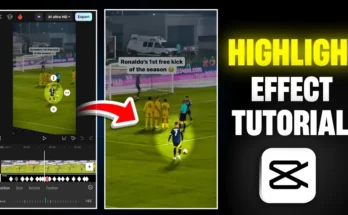How to Color Grade Your Video Like iPhone Using CapCut (Step-by-Step Guide)
Hey guys! In today’s post, I’ll show you exactly how to color grade your regular video footage into a professional iPhone-like look using the CapCut mobile app. If you’re a content creator on Instagram, TikTok, or YouTube, this guide is going to be super useful for enhancing video quality and attracting more viewers. Let’s dive right in.
Step 1: Install CapCut and Connect VPN
First, make sure you have the CapCut app installed. If it’s not available in your region, you can download it from the GetApps store or connect using a VPN app. I personally use Super VPN, but any free option will work. Connect to a VPN and open the CapCut app.
Step 2: Start a New Project
Once you’re inside CapCut, click on “New Project” and select the video you want to edit. Add the video, and you’ll see it appear on your timeline. Play the video and observe its original quality. Most mobile videos look average, but we’ll transform it to a premium look in a few minutes.
Step 3: Apply Filters for a Cinematic Look
Tap on your video and scroll to find the “Filter” option. CapCut offers a wide variety of filters under different categories. Try filters like “Green Orange” or “Orange & Blue” for cinematic vibes. Adjust the intensity to maintain a natural look. Filters help boost the video quality instantly.
Step 4: Use Adjust Settings to Fine-Tune Lighting
Next, go to the “Adjust” panel. This is where the magic happens. Use these settings for a soft iPhone-style lighting:
- Brightness: Increase slightly for clarity
- Brilliance: Decrease a bit for smoother lighting
- Highlight: Lower to avoid harsh light
- Shadow: Slightly increase for better depth
- White: Increase gently
- Black: Decrease a bit to enhance contrast
These tweaks give your video a soft and professional finish — just like it was shot on an iPhone.
Step 5: Enhance Colors Using HSL & Saturation
Still in the “Adjust” section, go to “Saturation” and increase it slightly to make the colors pop. Then open “HSL” (Hue, Saturation, Lightness) to control individual colors like green, blue, and orange. You can shift hues or adjust saturation and lightness to highlight specific tones — like making greenery look more vivid or skin tones appear fairer.
Step 6: Tweak Temperature and Hue for Mood
Use the “Temperature” control to adjust your video’s overall tone. A cooler (blueish) tone adds a cinematic feel, while warmer (yellowish) tones feel cozy. Try shifting it slightly toward blue for a trendy look. Next, modify “Hue” to balance the green and pink tones. A slight green hue can make your video more vibrant.
Step 7: Add the Magical Lens Blur Effect
Now comes the game-changing step: go to “Effects” → “Video Effects” → “Lens” → select “Spot Blur”. This mimics DSLR-style background blur. CapCut intelligently applies blur to the background while keeping the subject in focus — perfect for a pro-level look.
You can further adjust this effect under the “Adjust” tab — increase the color, glow, and intensity settings to boost its impact. Apply it across the full video for a consistent result.
Step 8: Sharpen and Increase Clarity
To enhance video quality further, head back to the “Adjust” panel and increase:
- Sharpen: Adds more definition to details
- Clarity: Boosts overall visual sharpness
This step is especially helpful if your footage was shot in low light or looks dull.
Step 9: Retouch Face for a Clean Look
If you want to smoothen or brighten your face, tap on the video → scroll to find “Retouch” → select “Face” and increase “Whitening” slightly. You can also use “Smooth” for minor corrections, but avoid overdoing it. Subtle adjustments maintain a natural appearance.
Step 10: Final Touch & Export
For final touches, return to “Adjust” and re-tweak settings like:
- Brightness
- Brilliance
- Saturation
- Shadow
- Black level
- Temperature
This ensures everything looks balanced. Once satisfied, tap on the “Export” button at the top, select the highest resolution, and save your video to your device.
Before & After Comparison
You’ll clearly notice the difference between the original and edited versions. The colors will be more vibrant, background professionally blurred, lighting softened, and overall video quality significantly improved — giving you that sought-after iPhone-style video aesthetic.
Wrapping Up
Using just your mobile and the CapCut app, you can give your normal videos a professional, iPhone-quality appearance. These simple editing steps — filters, lighting adjustments, HSL color control, lens blur, and clarity enhancements — work together to make your content stand out.
If you’re creating content for Instagram, YouTube, or TikTok, having top-notch video quality is essential to grow your followers and boost engagement.
I hope this guide helped you learn how to transform ordinary videos into eye-catching professional edits. Try it out, and let me know your results. Until next time — stay creative and keep spreading joy!