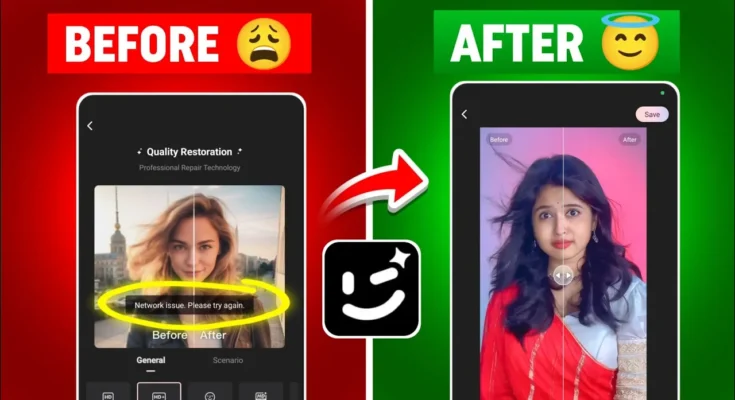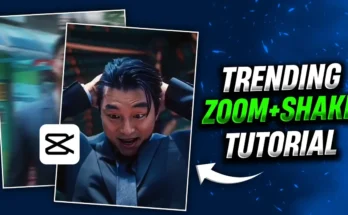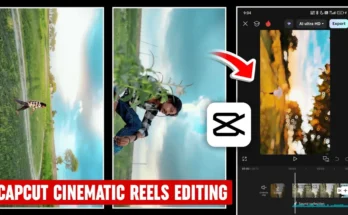How to Permanently Fix Wink App Network Error and Enhance Video Quality
Are you facing network errors while using the Wink App to enhance your videos? You’re not alone. Many users experience a frustrating “No Internet” or “Network Error” when trying to use Wink’s video enhancement features. But don’t worry — this guide will show you how to permanently fix the issue and use the Wink app smoothly to improve your video quality.
Whether you’re editing videos for Instagram Reels or looking to create professional-looking content, Wink can be a powerful tool — once it’s set up correctly. Let’s get started with the step-by-step solution.
🛠 Step-by-Step: Fix Wink App Network Error
- Long press the Wink app icon on your phone and tap on App Info.
- Select Clear Data to remove the old cache and reset the app settings.
- Now, open your Google Play Store and search for a VPN app.
- Install any reliable VPN like ProtonVPN, Turbo VPN, or Super VPN.
- Open the VPN app and connect to any available server. The country doesn’t matter — just connect.
- Once connected, open the Wink app again. Accept the terms and skip any subscription prompts.
Note: The reason this works is that Wink is not officially available in India. Using a VPN changes your location and tricks the app into working smoothly.
🎥 How to Use Wink App for Video Quality Enhancement
- Open the Wink app and go to the “Image Quality” section.
- Tap “Try Now” and allow access to your media files.
- Select any video you want to enhance and click Start.
- The app will begin processing and enhancing your video.
Once the process is complete, you’ll notice a clear Before vs. After difference — sharper visuals, reduced blurriness, and better lighting. You can preview the results immediately.
Want Even Better Results?
Here’s a trick:
- After the first enhancement, click Save.
- Go back to the Image Quality section.
- Select the already enhanced video and run it through the process again.
Each pass further improves the video’s sharpness and clarity. You can repeat this multiple times to get studio-quality video output.
💡 Pro Tips for Best Results
- Use high-quality source videos for better enhancement output.
- Connect to fast VPN servers for smoother app performance.
- Regularly update the Wink app to get the latest features and bug fixes.
🔗 Useful External Tools
- CapCut – For adding effects and transitions.
- PhotoRoom – For background removal and AI edits.
- LightX Editor – Great for fine-tuning enhanced videos.
📌 Final Thoughts
With just a VPN and a few simple steps, you can fix the Wink app’s network error permanently and start creating high-quality, viral-ready videos in minutes. Whether you’re a content creator, influencer, or video editor, this tool can give your content a professional touch.
Try the method today, and let your videos stand out!
If this post helped you, don’t forget to share it and follow us for more such tutorials.
Tags: Wink App, VPN, Network Error Fix, Video Enhancer App, Instagram Reels, AI Video Editing, Mobile Editing Tips